
Get a first impression, scheduled soon.
Request a demo to see how NIPO can help you meet your requirements with our smart survey solutions.
More and more customers have been asking for real-time insights while a survey is still in progress. And now, Nfield is able to deliver these via our new Data Repository feature, which provides a continuous data delivery pipeline straight into your dashboard.
Today’s fast-paced world calls for ever-faster reporting. Nfield Online’s powerful interviewing capability enables a tremendous amount of data to be collected in a short time-frame, without hardware or network limitations. For many customers, the ability to quickly capitalize on this data is also very important.
A good example could be in media production, where survey data can be used to inform outlets of current audience interests. Let’s say, skateboarding suddenly becomes a hot topic at the Olympic Games. The content producer can choose to use this information to switch focus and retain audience attention.
With the Nfield Data Repository feature, insights can be attained immediately, without expensive setup and dependency on IT teams.
Transferring Nfield interview data into insights in customers’ own dashboards is a complex task. Traditionally, the ETL (extract, transform and load) process requires involvement from data processing and IT teams, either during initial setup or each time the process is run, which is a time-consuming overhead.
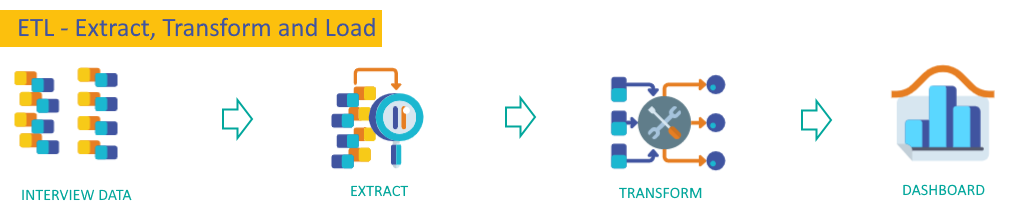
Now, with the Nfield Data Repository, data from completed interviews is extracted every 10 minutes and directly fed into an engine which converts it into a database format, from where your dashboard / reporting tool can instantly retrieve it.
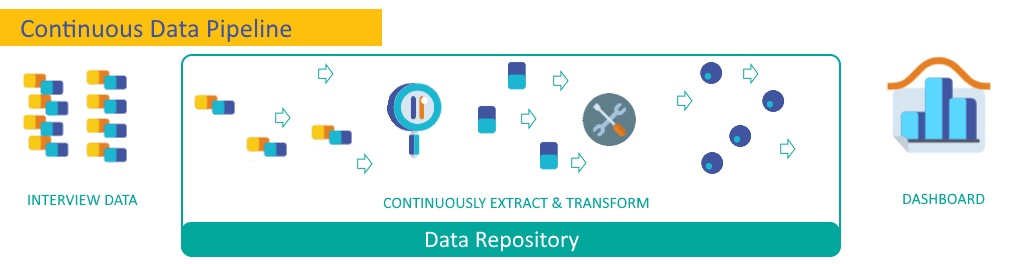
To make the fast, high-performance engine that keeps the data pipeline flowing affordable to all customers, we offer a scalable pricing system based on usage.
You’ll find the new “REPOSITORIES” section toggled within the Nfield Manager interface. To enable it, please contact your Nfield account manager.
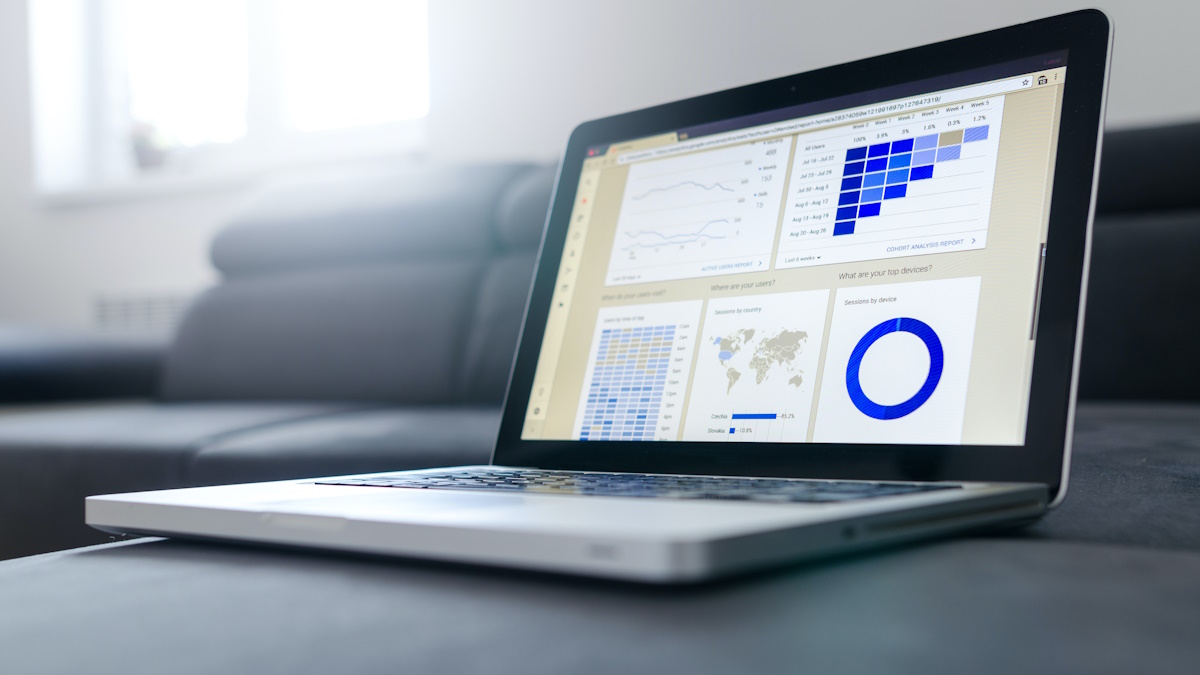
The Nfield CAPI app, used by interviewers to conduct surveys, has recently undergone an extensive makeover to make it more intuitive and, with that, faster to work with. This has resulted in a new version (2.11) which users are now invited to switch to.
To switch to version 2.11, go to the diagnostics tab in the Nfield CAPI app’s settings. For now, these settings allow you to switch between the old and new versions as you prefer. Over time, the old version will be phased out.
Instantly identified by its teal coloring (instead of blue), the new version Nfield CAPI app has been completely redesigned in terms of navigation and how the various screens look and work. From the very start, you’ll see how all the high-level information is shown together on one screen, with the ability to expand any section in one tap. Users thereby have instant access to latest status details without going to a different screen, so can quickly switch between various functional elements.
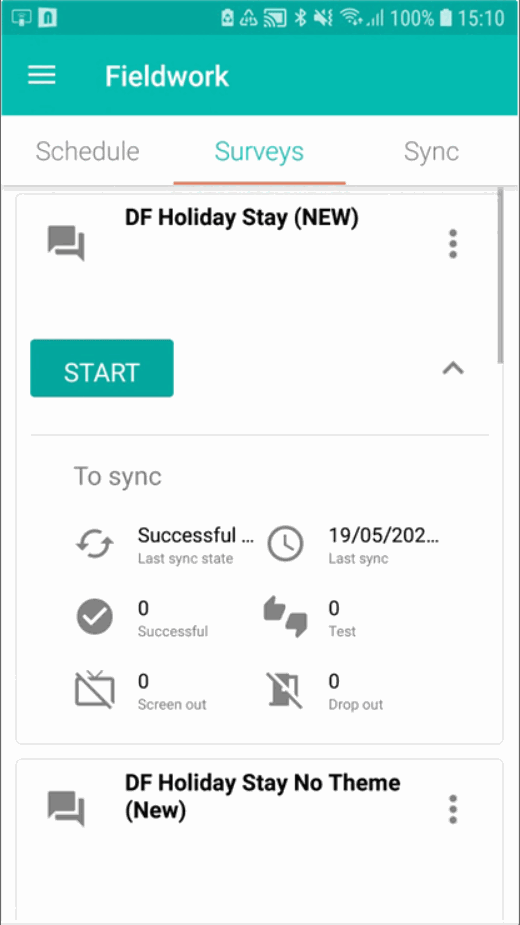
This simplified navigation provides the shortest path to starting an interview. Throughout the course of a day’s work, interviewers spend less time navigating around the app and enjoy faster access to what they need to know and do. With fewer distractions, work is easier to focus on.
The person behind our new version Nfield CAPI app is our UX (user experience) designer, Deniz. Having worked at NIPO for more than 12 years, including time on our helpdesk, Deniz has a deep understanding of what Nfield CAPI users need. In his UX work, he uses various tools and techniques to generate insights into user behaviors. Putting these two things together, combined with the fact that user interaction technology has evolved a long way since Nfield was first launched in 2013, Deniz realized it was high time to give the Nfield CAPI app a major overhaul. The result is our customers and their interviewers all get to benefit from a more streamlined way of working.
has a deep understanding of what Nfield CAPI users need. In his UX work, he uses various tools and techniques to generate insights into user behaviors. Putting these two things together, combined with the fact that user interaction technology has evolved a long way since Nfield was first launched in 2013, Deniz realized it was high time to give the Nfield CAPI app a major overhaul. The result is our customers and their interviewers all get to benefit from a more streamlined way of working.
The Nfield CAPI app’s new look is based on the Material (https://material.io/) interface guideline that standardizes how elements in a screen should be designed for intuitive interaction. This determines the look and behavior of navigation bars and how cards are used.
Following standardized principles is advantageous because users more quickly feel comfortable with using an app that’s new to them, due to already being familiar with the process via other apps. In psychology, this is known as the Mere-Exposure Effect. So we have a very solid reasoning for adopting design standardization!
Below are the components used in building the new Nfield CAPI app. All of which should be familiar to everyone used to using apps.
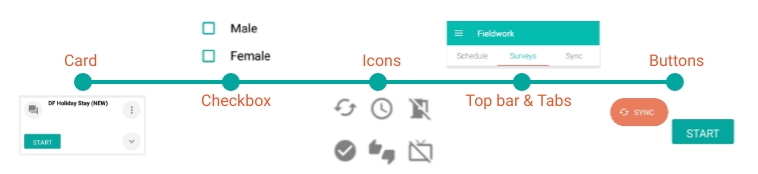
Market research interviewers often only work part-time or for short-term periods. The ability to quickly get up-to-speed on how to do the job is very important. Preconditioned familiarity for how to use their tools, in this case the Nfield CAPI app, is therefore very valuable. We believe it only takes two or three uses of the new Nfield CAPI app to feel fully comfortable with it. And, of course, because the new navigation is more streamlined, work can be done more quickly too.
The new version Nfield CAPI app is all about making interviewers’ work easier and faster. Deniz will continue to update it as necessary to improve the user experience even more. The more feedback he gets from you, the better he can make it!
We therefore invite you to tell us what you think about the new version Nfield CAPI app. What do you like about it and what do you feel should be done differently? What new functionality would you like to have?
Contact us at info@nipo.com.

Nfield surpassed a significant milestone on 20 May 2021, smashing through the 100K completed interviews per 24 hours barrier. More importantly, the Nfield platform handled the 104,758 successful completes without showing the slightest level of stress.
The record completion rate was comprised of 86,949 Online surveys and 17,809 CAPI surveys. Of these, 49K were performed on the APAC server, an incredibly high figure which was driven by a single survey in Japan which produced 37,226 completes.
This Japanese survey is, itself, significant for the fact that it ran as an isolated survey using dedicated Azure resources (containers). Using this solution means that the load it generated did not have any impact on other domains and/or surveys. The ability to run isolated interviewing is facilitated via Nfield’s Function app, which has been made possible following intensive collaboration between our team and Microsoft architects. The Function app itself was hit more than 2 million times in 24 hours in relation to this Japanese survey.
Having confirmed Nfield’s ability to comfortably handle this level of traffic, we are looking forward to it becoming a daily norm. It’s good to know that isolation can be a very positive thing! 😊
Fully compliant practices and ISO 27001:2013 certification for our Nfield data collection solution means you can rest assured when it comes to data security. Nfield is a scalable solution with an open architecture that allows you to perform simple to complex surveys with stunning design. Nfield is the cloud survey solution for market research professionals.

Sampling Points enable researchers to obtain quota-proportioned responses across all individual settings within a CAPI survey. They can be embedded in Quota Target surveys to ensure consistent representation within every different location. As well as providing overall balance, the use of Sampling Points means fieldwork progress can be examined on a setting-by-setting basis.
Sampling Points are the various locations where interviews are carried out within a CAPI survey. They might be exhibition halls, shopping malls, districts, cities, cinemas, hospitals, places of worship, etc. When Sampling Points are applied within a survey, every fieldwork location must be designated as or to a Sampling Point. There cannot be any non-designated interview locations.
Because different sampling points might be different sizes, with access to more or fewer respondents, each one requires its own Quota Target.
For example, a CAPI survey examining behavior of hotel guests would involve face-to-face interviews in variously-sized hotels. To ensure respondents from each key gender and age group segment are proportionately represented at each individual location, the Quota Targets are adjusted according to hotel size. The smaller the hotel, the smaller the quota targets, and vice versa. But the ratios per segment always stay the same. Larger hotels may thereby also call for more interviewers to be assigned.
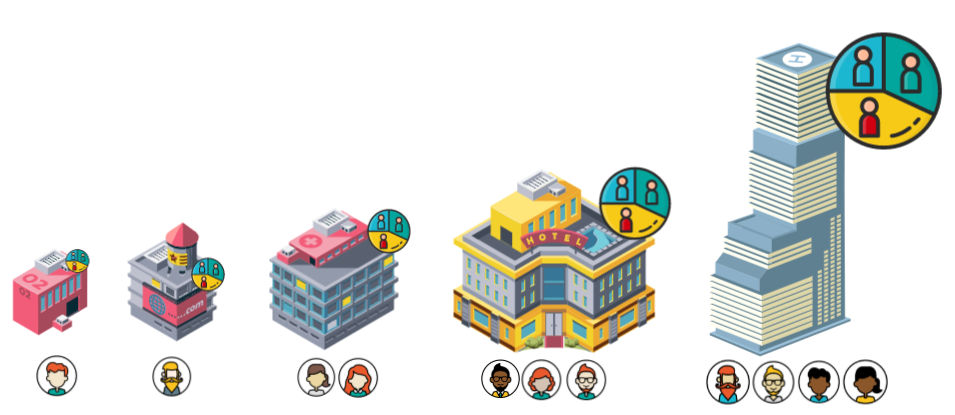
Sampling Points are easy and intuitive to set up in the Nfield Manager. If you already have any CAPI Sampling Point with Quota surveys in CAPI Manager, you can easily migrate these to the Nfield manager for an improved experience, with just one click.
Sampling Points can be set up in the Nfield Manager either by manual entry or by uploading an excel sheet (complete with Quota Targets). These can also easily be individually updated as necessary.
Note that you have to calculate and enter the different Quota Targets for each Sampling Point. Nfield doesn’t have a facility for automatically adjusting these.
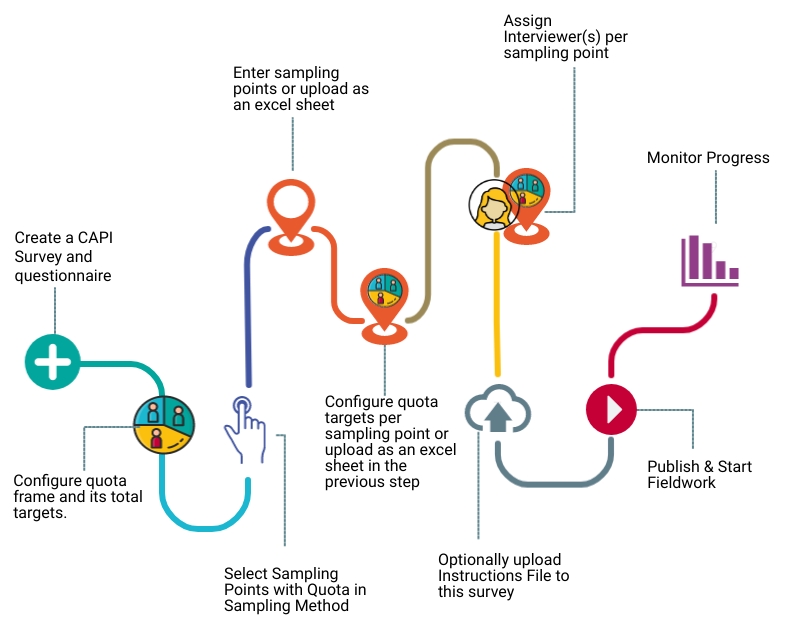
If you have any questions or comments about setting up and using CAPI surveys with Sampling Points in the Nfield Manager, please do not hesitate to contact us.

App-in-the-Middle is a feature developed for Nfield, in which control of a survey is temporarily handed over to an external application, so that functionalities not offered within Nfield can be incorporated into survey execution. This is useful, for example, if you want to make use of a Sawtooth module for implementing a complex conjoint.
All you have to do is instruct your Nfield survey when to switch to the external app, and instruct the external app when to switch back to your survey. Making sure, of course, that all the relevant data is handed over during both switching processes.
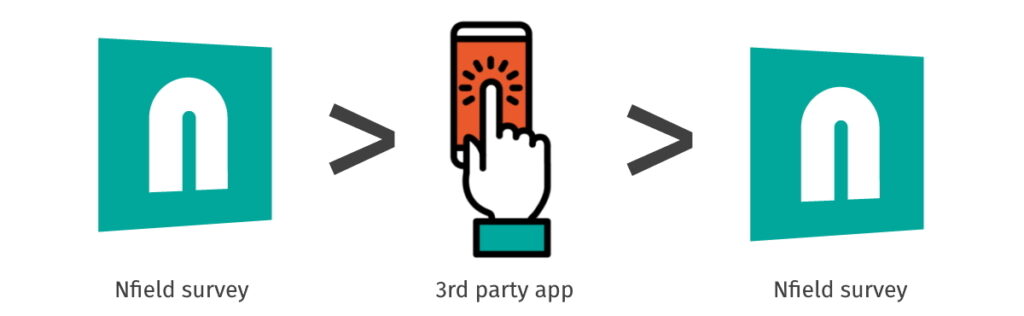
Within Nfield, this is handled in the sense of pausing and resuming interviews. We’ve accommodated the App-in-the-Middle feature by making it possible to resume paused interviews from an “as is” status, in addition to the usual “as was” status.
Under normal circumstances which don’t involve App-in-the-Middle, a paused Nfield Online or CAWI interview simply returns to its last-known state upon resuming, with all variables and routing restored to the point they were at when paused. This is known as resuming from the “as was”.
Incorporating App-in-the-Middle requires Nfield to accept changes made during the external app’s time in control and resume from this updated situation. This means resuming from the “as is” instead of the “as was”. We’ve introduced this option into Nfield, so you can now incorporate extra functionality via App-in-the-Middle whenever you need to.
This short video shows the basic principles without going into too much detail.
Control over conducting the interview is handed over from Nfield to the external app by using the ODIN command: *ENDST 107. This pauses the interview in Nfield and redirects to the relocation link defined for response code 107. The external app hands back to Nfield by redirecting to the survey URL with its corresponding respondent key and other information.
For the interview to continue in Nfield, some special script constructs must be used to prevent the interview executing *ENDST 107 again. This is done by using either the *INIT block or information that is handed over from the external app. You can find out more about using *INIT blocks in our Academy session video on pausing and resuming surveys.
The relevant information can be handed over to an external app by adding it as query string parameters to the exit link configured for the HandedOver response code (107).
For example:https://aitm.com?respondent={respondentKey}&extra={extraInfo}
This shows the names of ODIN variables between the {}. The variable names are replaced by the variable values before redirection to the external app’s URL.
The external app hands back to Nfield by redirecting to the survey URL. The survey URL must contain the respondentKey. Extra information can be added as query string parameters. The interview will then be resumed (from “as is”) with the ODIN variables having the values now shown in the query string parameters.
For example:https://{startlink}/{respondentKey}?aitmResult=199
This will resume the interview and if an ODIN variable with the name aitmResult is defined it will get the value 199.
Let us know if you want to integrate a specific app via App-in-the-Middle into your surveys. We’ll be happy to help you set up your project.
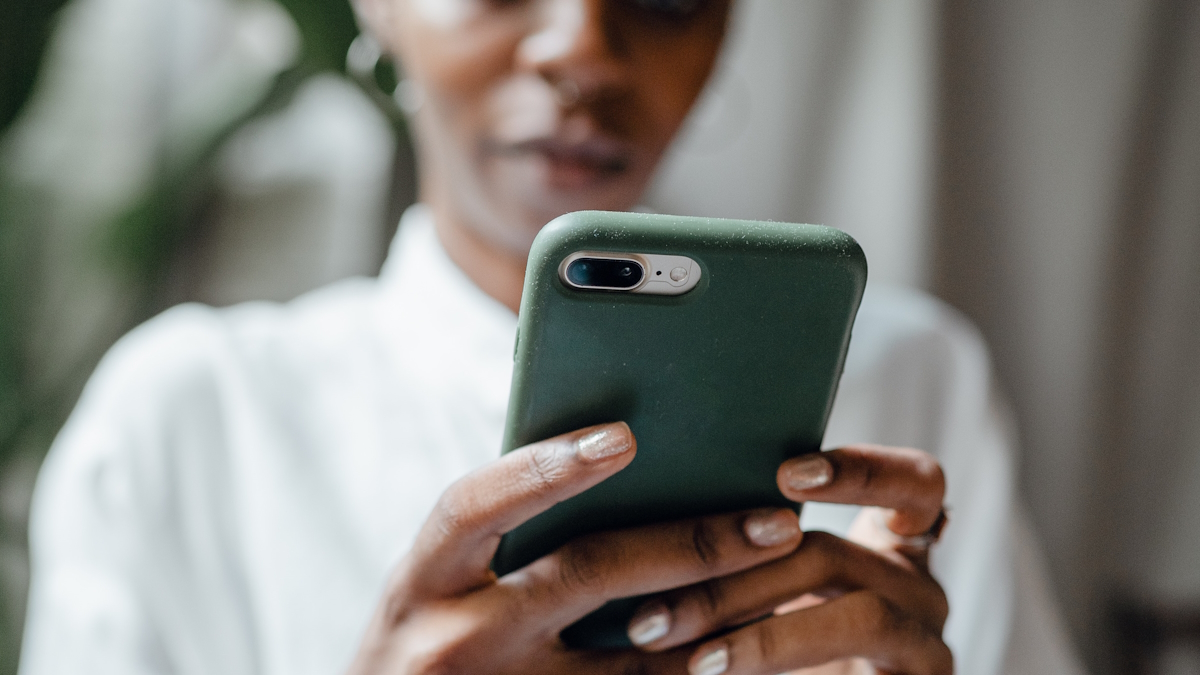
The market research industry’s three main channels – Online, CATI and CAPI – each have distinct advantages in different situations. Online is fast, cheap and far-reaching. But better quality responses can sometimes be assured via CATI and CAPI channels, which can be backed up with visual, audio and GPS location evidence.
Circumstantial, cultural, demographic and geographic factors also come into play when it comes to which channel is most effective for delivering response. But these can vary within an individual survey and even within an individual sample.
To offer a comprehensive service that keeps all the options open, market research companies ideally need the ability to deploy all three channels, switching between them as necessary in a mixed-mode project.
While a particular survey type is often a preferred choice for a specific market research project, there are often circumstances when the ability to switch modes is beneficial.
Because Online, CAPI and CATI channels are driven by different technical systems, switching between them is often not as simple as it needs to be. Making a survey available by all three systems typically requires duplication of set-up work and additional effort to consolidate the results. For some market research companies, this is a burden to far. For the sake of efficiency, they dedicate themselves to a single channel. Thereby cutting off the many opportunities which come with multi-channel capability.
Here at NIPO, we are all about empowering market research companies to perform better. So we decided to get a grip on the situation by developing Online, CATI and CAPI systems which are fully compatible with each other.
Using our Nfield Online, CATI and CAPI survey solutions, you only have to set up a survey once for it to automatically translate across all three channels. Each respondent’s answers can be accepted via any channel and results are automatically consolidated.
If you’re currently burdened with incompatible systems for multi-mode surveys, switching to Nfield will noticeably boost your productivity.
And if you’ve been limiting yourself to just one or two channels, Nfield provides an easy way to explore the opportunities multi-mode survey capability could bring to your business.
What’s more, because Nfield survey solutions are specifically designed to meet the needs of market research professionals, they’re sully equipped with everything from stunning survey design and advanced scripting options to elaborate sampling, quota handling and much more.
Feel free to contact us to discuss your requirements and ask anything you need to know about Nfield Online, CAPI and CATI.

Our article Your Nfield login’s value on the dark web explains why access to your Nfield account is such a tempting prize for hackers. The good news is you can make it almost impossible for them to get in by deploying two-factor authentication. Adding this extra security layer to your username and password login makes your Nfield account more than 99.9% less likely to be compromised, according to research by Alex Weinert, Group Program Manager for Identity Security and Protection at Microsoft1.
This article explains the concept of two-factor authentication (2FA) and its benefits, as well as giving instructions for setting it up and rolling it out in your organization.
You’re probably already familiar with using two-factor authentication to access things such as bank, social media (Facebook, LinkedIn, Instagram) and email accounts. 2FA adds to the first factor – your email address/username and password combination – by asking for a code which can only be obtained via a physical object you have in your possession. This might be a key-like token, an office access card or an SMS message received on your mobile phone. Very highly secured systems may even require a third factor, such as a fingerprint or iris scan.
Nfield accounts secured with two-factor authentication require users to enter a code (a token) generated by a standard authenticator app on a mobile phone. This has the effect of complementing something you know (your username and password) with a code obtained through something you have (your phone). It effectively blocks any hackers who have obtained your username and password from getting into your Nfield account, as they would not be able to retrieve the second factor code from the phone. Your valuable Nfield fieldwork and respondent data is thereby protected from prying eyes.
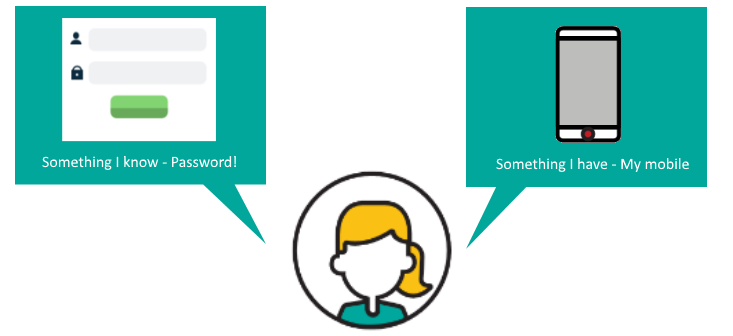
Different companies have different policies for protecting different types of data. Even if your organization doesn’t require two-factor authentication, your client’s organization might. Having it set up on your Nfield account means you’ll be compliant with every policy or project requirement.
With compliance and IT policies regularly being updated to fend off new security threats, it’s probably only a matter of time before two-factor authentication becomes a standard requirement.
2 https://www.zivver.com/blog/which-type-of-2fa-do-i-need-to-use-under-the-gdpr
3 https://advisera.com/27001academy/blog/2017/01/16/how-two-factor-authentication-enables-compliance-with-iso-27001-access-controls/
Enabling this feature across an Nfield domain can only be done by domain administrators or local domain managers. The instruction to enable is located in the password policy page in the domain settings.
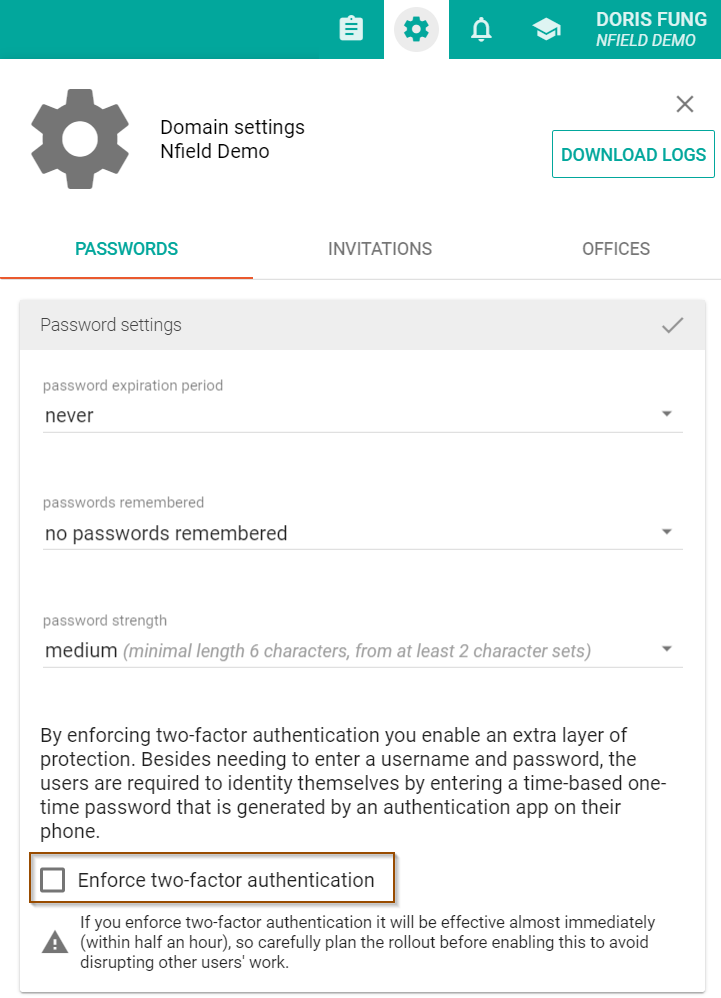
After enabling two-factor authentication, follow the on-screen instructions for setting up two-factor configuration. You’ll need to start by selecting and setting up an authenticator app, such as Microsoft Authenticator, Google Authenticator or others. Next, use the app to scan the QR code provided by Nfield. Once all is correctly configured, the app will provide a code which needs to be entered into Nfield to complete the two-factor authentication. It is as simple as that! Every time you log in to Nfield, you go through the same process, getting a new code each time.
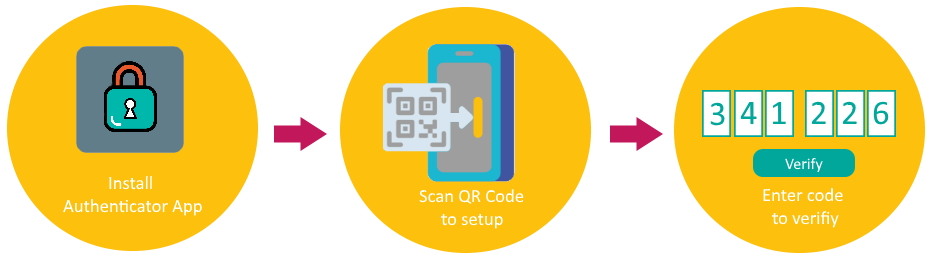
Two-factor authentication will become effective across your Nfield domain within 30 minutes of being enabled. Any logged-in users will get the same prompt asked them to complete their configuration setup. Other users will get this prompt when they try to log in. Using public API (https://www.nipo.com/api-what-researchers-need-to-know) is excepted from using two-factor authentication.
To minimize disruption to your team, please plan this carefully. We recommend you consider the following:
Whether or not you feel you need it right now, we highly recommend enabling two-factor authentication for your Nfield domain, to enjoy better security protection and gain more benefits from Nfield. If you have any questions, please contact our helpdesk. And, of course, we’re always curious to get your feedback via your account manager.

Invisible to standard internet browsers and search engines, the Dark Web is a place where users anonymously access content which is either illegal or related to illegal activities. This includes the lucrative marketplace for stolen login details, which are bought by criminals who are able to monetize the data and permissions they unlock. Among these, your Nfield login is a desirable prize, as it opens the door to a large pool of personal information.
How desirable? This can be worked out by taking a look at trading prices for the items your Nfield data helps unlock.
The illustration below shows the process a hacker would go through to harvest your survey participants’ login details from Nfield and make them saleable. If we work backwards from the end prize, we get an idea of the financial temptation.
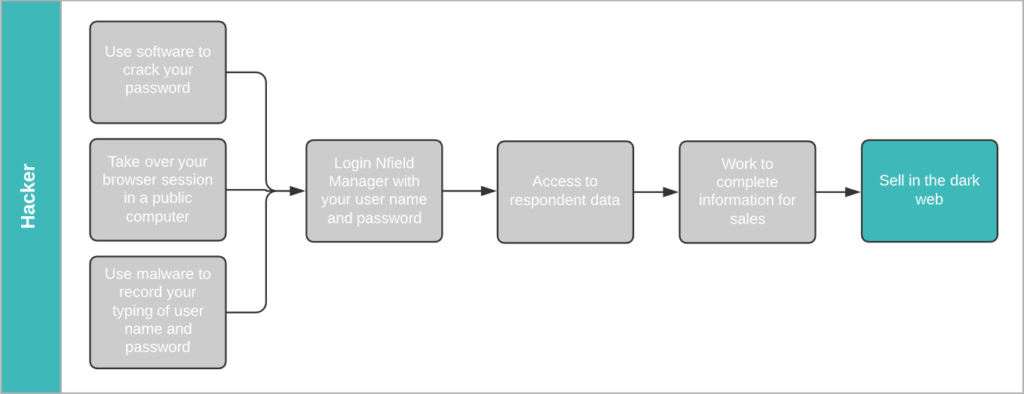
According to Dark Web Price Index 2020, a stolen Gmail login (email address/username + password) sells for $155.73. A hacker who obtains your Nfield Manager login name and password gains access to all the sample information in all your surveys. That’s likely to include a high percentage of valid Gmail addresses. To make these saleable on the dark web, all the hacker now has to do is get the corresponding passwords.
Hackers commonly obtain passwords via phishing emails and database matching. Both of which are automated processes that easily deliver the goods.
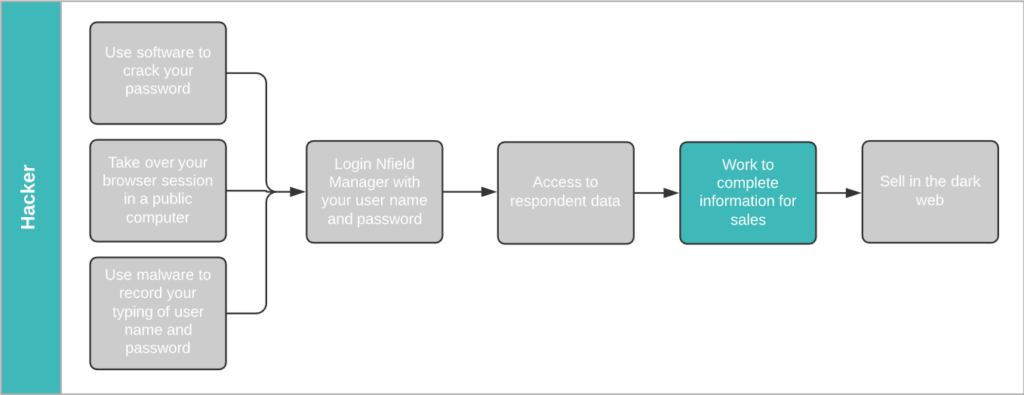
Because login to Google accounts is protected by limitation on incorrect password attempts, there’s no point in trying to obtain passwords by endless guessing. Phishing, whereby a hacker approaches you via fake emails pretending to be from a trusted source and asks you to sign in to a related account – thereby revealing your password – is a far more successful method.
Every successful attempt can reap multiple payouts for the hacker. According to LastPass, 65% of people re-use passwords. A lucky hacker could net themselves an additional $74.50 if the same login details give access to a Facebook account and $50 each for Twitter and Instagram accounts1.
Another popular commodity traded on the dark web is credit card details, which sell for between $12 and $20 each.

Credit card details are composed of two parts. The first part is the info displayed on the card itself – credit card number, expiry date, CVV number (on the back) and holder name. These are plentifully available in a nicely formatted database, obtained through skimming devices planted in ATM machines, train ticket machines and are even sold by unscrupulous retailers who’ve been paid via card swipe machines.
The second part is the card owner zip code (derived from address), city, address, email and phone. Details which are commonly held in survey sample data! Armed with this information, a hacker can easily run a database matching tool between a purchased credit card database and your sample data to obtain complete sets of credit card details, ready to sell.
If you think this seems a lot of work for relatively modest returns, think again. Phishing and database matching are automated processes which take no more effort than a few clicks. Easy money.
Hackers have all the tools they need to crack your password, take over your browser session and use malware to get hold of your Nfield login.
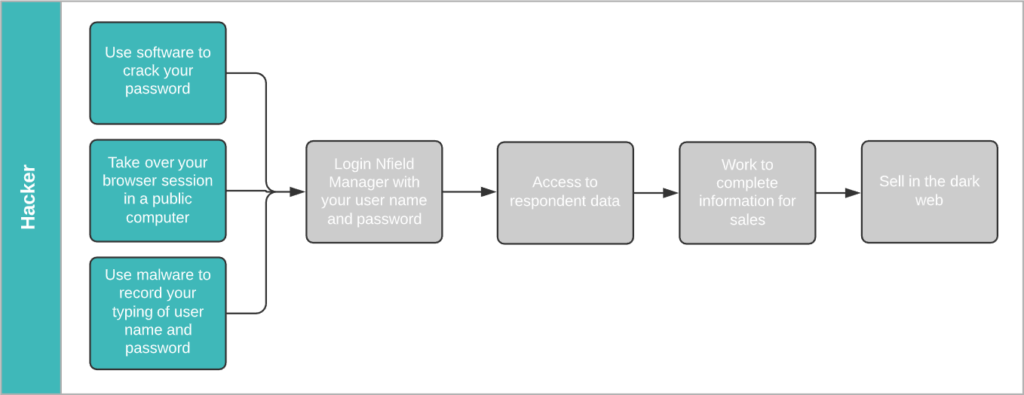
Cracking passwords using software is a basic skill in the hacking world. It’s simply a matter of time. Did you know 90% of passwords can be cracked in less than six hours2.
Using shared computers in public spaces, such as cafés, airport lounges or even client meeting rooms, can lay out the welcome mat for hackers. You never know who’s hanging around waiting to inspect your activity in the event of you rushing off without logging out, or through having installed password capture software.
At the time of writing, a great many of us are working from home due to the COVID-19 pandemic. In this situation, the companies we work for usually have very limited control over the equipment we’re using for both work and recreation. It’s a vulnerability that makes it easier to implant malware that records your key strokes and can hack into your Nfield account.
2 https://www.servalsystems.co.uk/6-facts-about-passwords-that-will-make-you-think/
Although the sales values for individual login details and credit cards aren’t particularly high, they easily add up. How much do you think all the sample data held in your Nfield account is potentially worth to a criminal? Selling just one Gmail login per day would net a hacker over $56,000 a year. That’s too tempting to ignore. Which is why Nfield is now equipped with two-factor authentication, to keep hackers out of your account, even if they have cracked your password.

At the very end of 2020, NIPO further enhanced its status within the Microsoft Partner Network by adding a third Gold Competency. Complementing already-held Gold competencies for Application Development and Cloud Platform, the addition of Gold status for Application Integration means NIPO’s team has now received the highest possible recognition from Microsoft for its proficiency in three separate areas.
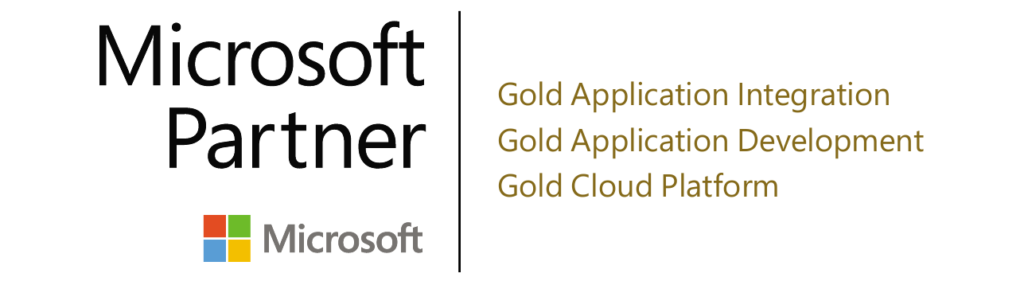
This achievement underscores NIPO’s ability to provide its customers with a cutting-edge SaaS Azure Cloud based platform, leveraging the latest Microsoft technologies and fully meeting Microsoft’s standards. NIPO has earned its Gold competencies by demonstrating “best-in-class” ability and commitment to meeting Microsoft customers’ evolving needs in today’s mobile-first, cloud-first world.
Jeroen Noordman, Managing Director of NIPO: “The Application Integration competency is highly relevant to NIPO. Our Nfield platform is open by nature, so we have been very eager to demonstrate our comprehensive understanding of all the opportunities and challenges this topic presents. Attaining this third Gold Competency is also proof of our ongoing commitment to continuous investment in keeping our NIPO team members’ knowledge fully up-to-date. This recognition from the Microsoft Partner Network ecosystem benefits both NIPO and our customers. We are very proud to announce this latest achievement and look forward to having more exciting news to share relating to our MPN involvement during 2021”.
Gavriella Schuster, corporate vice president at One Commercial Partner (OCP) at Microsoft Corp.: “Achieving Gold Competency confirms that partners have demonstrated the highest, most consistent capability and commitment to the latest Microsoft technology. These partners have deep expertise that positions them at the top of our partner ecosystem, with a proficiency which can help customers drive innovative solutions”.

Surveys contain valuable, and sometimes sensitive, information. It’s therefore essential to restrict access to certain parts of surveys to those who really need it, in order to do their jobs. This works by assigning users with specific roles which only allow access to designated areas and functionality.
Nfield surveys incorporate a number of default roles: Domain Administrator, Power User, Regular User, Scripter, Supervisor, Limited User and Quota Manager. Each of which allows an appropriate scope of access.
For example, Scripters can create questionnaires and publish surveys for testing purposes. But cannot publish surveys to go live, send out email invitations or access survey data.
By default, each role is granted their access rights for every survey within a domain. But there might be reasons to also restrict which surveys each user can access.
For example:
Nfield survey access rights can be customized to fit your needs. This requires API implementation and is an add-on to your Nfield subscription.
To explain the set-up, we need to look at how Survey Groups work.
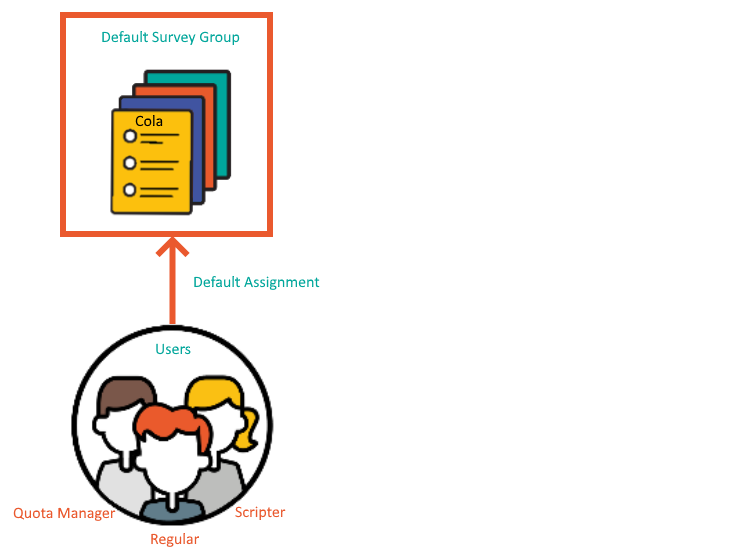
A Survey Group is a container for surveys in which users are assigned their access. By default, existing and newly created surveys are put under the Default Survey Group, so your existing and newly created users are given the access specified in this Default Survey Group.
To demonstrate, let’s say you have a survey about Cola, which is highly confidential and access must therefore be restricted to an individual Scripter. This would need to be set up as shown below, with a new container called “Survey Group Cola” that contains this Cola Survey and only specifies access to your designated Scripter.
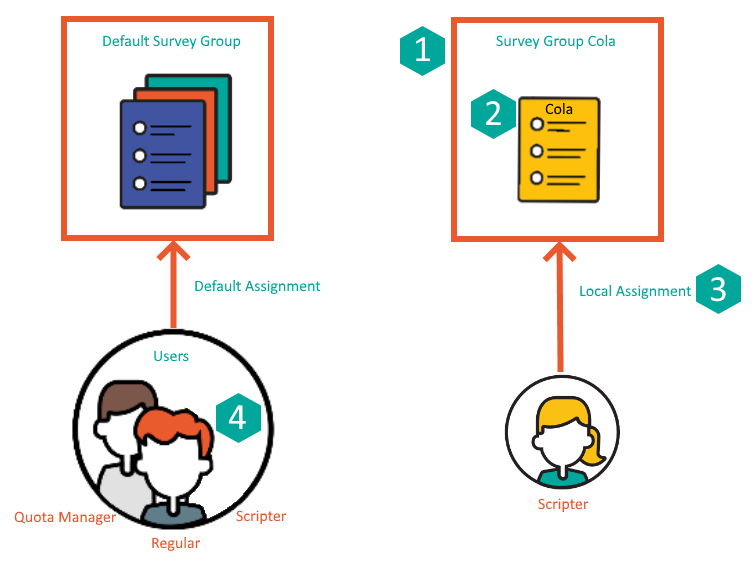
In terms of API calls, this breaks down into the following steps:
| Step | API call |
| 1) Create the group “Survey Group Cola”. | POST v1/SurveyGroups |
| 2) Move the Cola survey from “Default Survey Group” to “Survey Group Cola”. | PUT v1/Surveys/{surveyId}/SurveyGroup |
| 3) Assign the Scripter to “Survey Group Cola”. | PUT v1/SurveyGroups/{surveyGroupId}/AssignLocal |
| 4) Unassign the Scripter from “Default Assignment”.* | PUT v1/SurveyGroups/{surveyGroupId}/UnassignLocal |
*remarks: One user can be assigned to multiple survey groups. So you may skip this step to keep the default survey group access according to your wish.
The following illustration demonstrates this using Postman for executing the API calls.
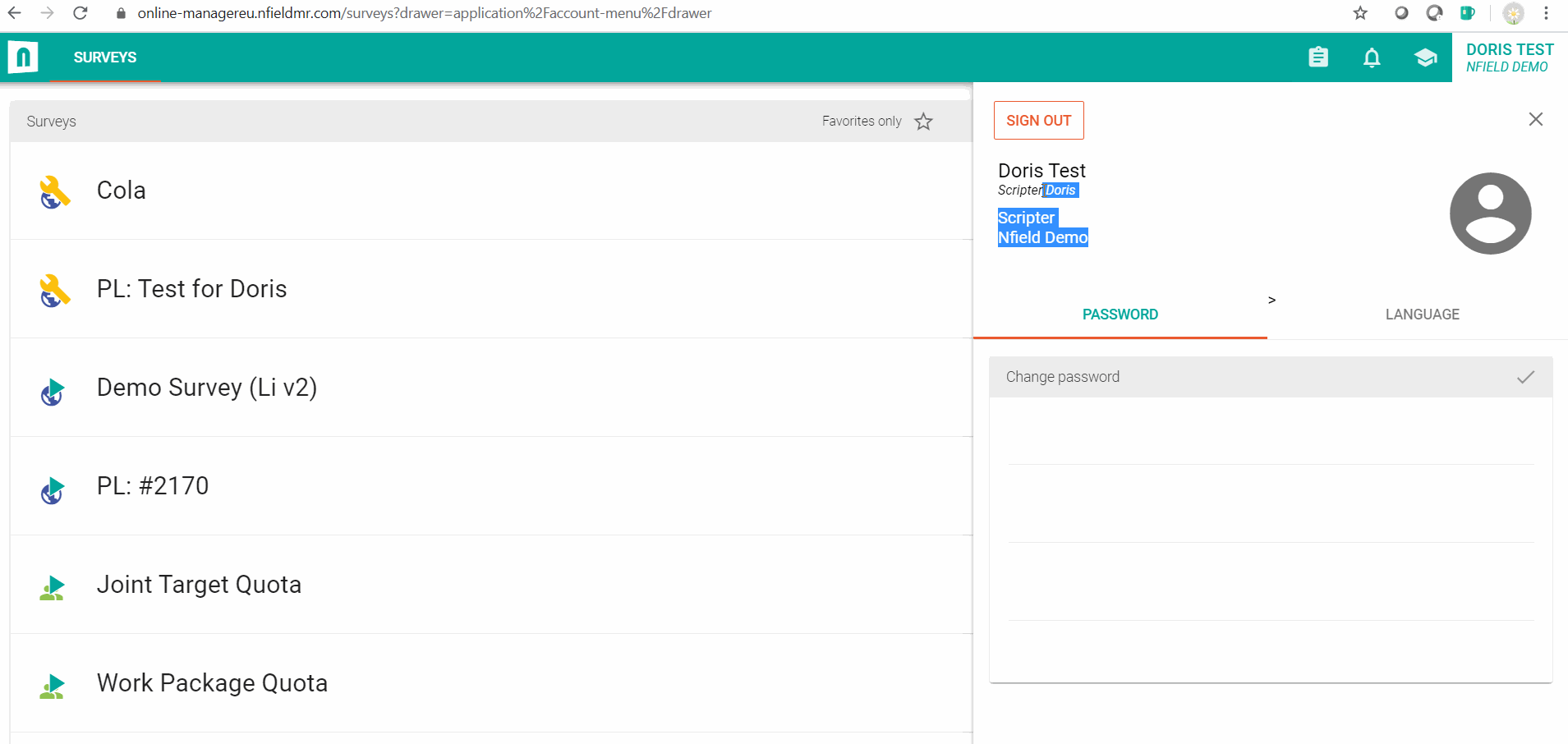
As described in ISO 27001, “Put simply, access control is about who needs to know, who needs to use and how much they get access to.” It’s something people are always talking about on our own work floor. This Nfield feature gives you the control you need to restrict access to survey rights as appropriate, to safeguard data security while enabling people to do their jobs.

In an ideal world, every survey you do will begin with a perfectly set up quota frame structure. Reality, however, can be a different story. Even after the most considered planning, a need for changes sometimes only becomes apparent once survey fieldwork has got underway. Nfield gives you the ability to edit quota frames even after fieldwork has begun, while retaining valid responses already collected.
Just because you can edit active quota frames, that doesn’t mean you shouldn’t strive to get them right from the start. This will create the smoothest ride. However, mistakes and unforeseen circumstances still happen. The most common scenarios which require quota frames to be edited are:
Spellings
Quota variable and items names (e.g. Leisure Activity Type – Dance / Football / Volleyball / Tennis) need to be spelled exactly the same as they are in the survey script. It sounds simple enough, but mismatches can still happen if:
Additional brand names
In surveys which gather information about competing brands, the number of brands specified is usually kept to a minimum to keep costs down. However, as the survey progresses, the selection may prove insufficient. E.g. Netflix is surveying rivals Videoland and Amazon Prime Video. When Disney Plus starts emerging as a strong competitor, this needs to be added.
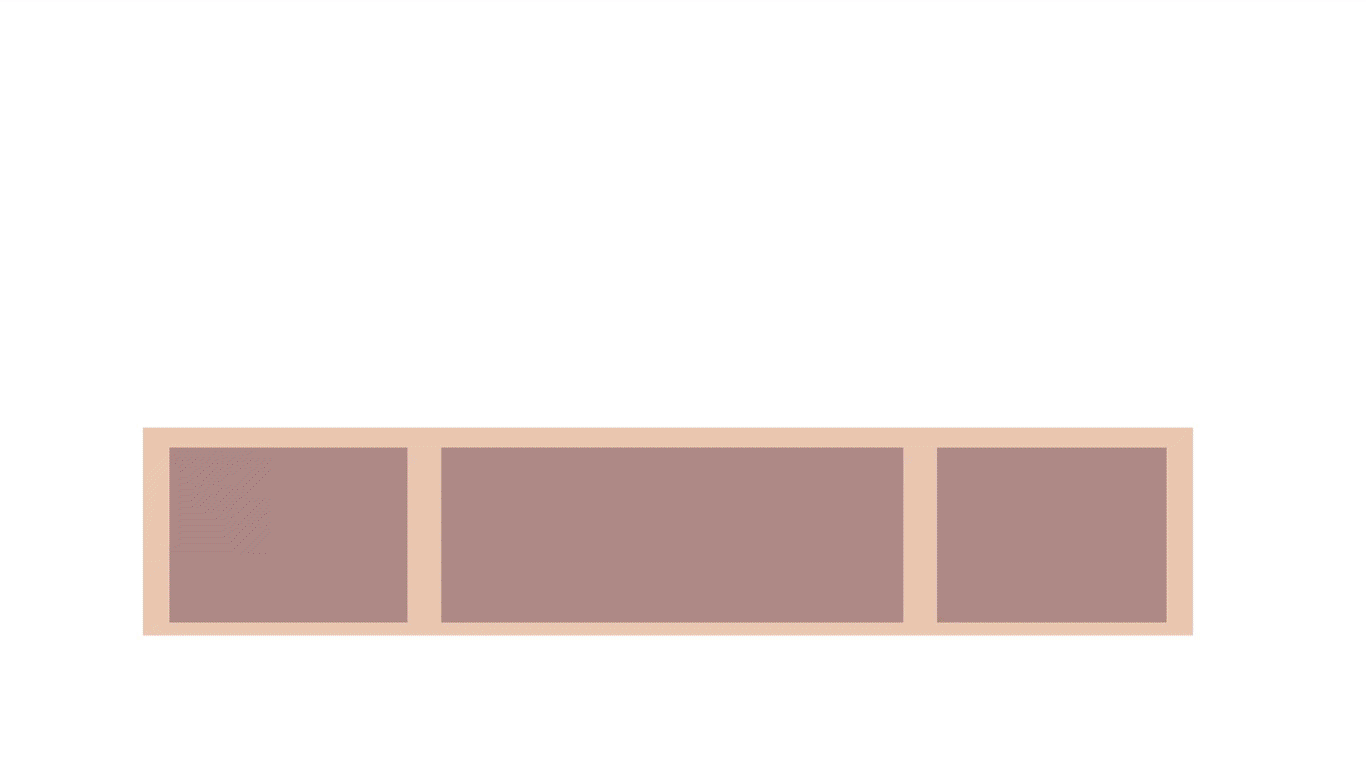
Inappropriate structure
After a survey has got underway, it may become apparent that the quota frame is too complex, requiring responses from specific groups which are too difficult to achieve. E.g. region-by-region targets may have to be abandoned to a broader geographic grouping.
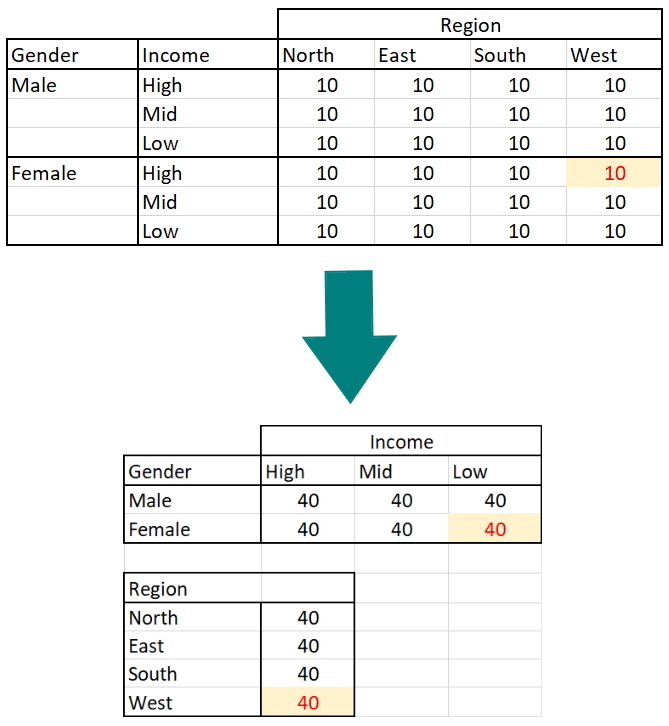
You can access quota in two pages – Quota tab under Setup Survey; and Quota tab under Monitoring Survey. Let’s see how it works.
Setting up quota frame is now available after fieldwork. You can go back to previous steps to define quota variables and order and nest quota variables, same way as in the first time setup.
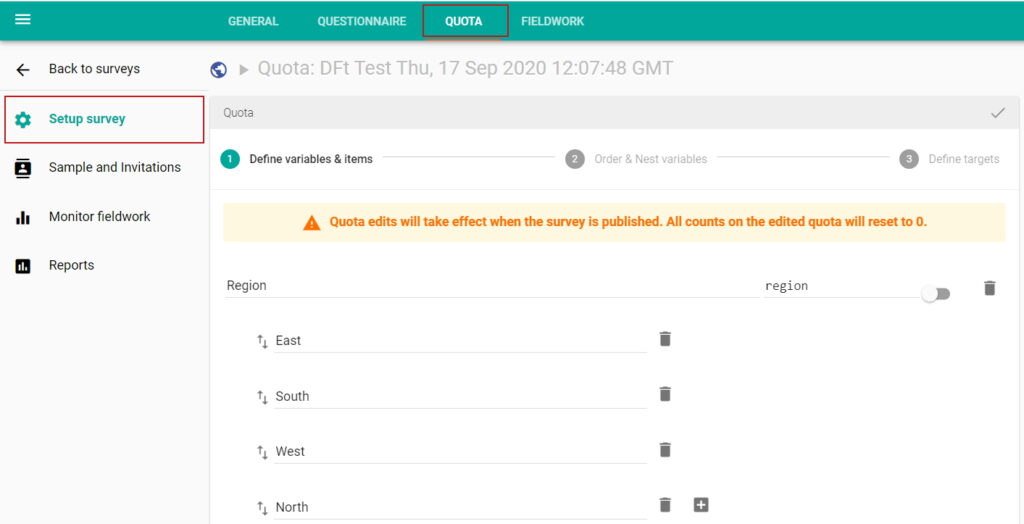
Quota frame editing works with a concept of version. When the quota frame is changed, it stores as a new version. It needs publishing to make it effective. Successful interviews are now added to its corresponding quota frame version. It implies that succesful interviews before this change is counted in version 1.
Version 1:
| Video Streaming Providers | Target | Successful Interviews |
|---|---|---|
| Netflix | 40 | 30 |
| Videoland | 40 | 30 |
| Amazon Prime Video | 40 | 30 |
After changing the quota frame (e.g. adding Disney Plus), this quota frame is now saved as a new version (thus version 2) to start with. Depending on your scenario and the purpose of changes, you may want to adjust the target. In this case of adding a new brand to catch up with the other existing brands, target of each brand in the new version is adjusted as Target minus Successful Interviews of version 1.
Version 2:
| Video Streaming Providers | Target | Successful Interviews |
|---|---|---|
| Netflix | 10 | 0 |
| Videoland | 10 | 0 |
| Amazon Prime Video | 10 | 0 |
| Disney Plus | 40 | 0 |
As a general rule of thumb, check all the quota targets to make sure they are updated as you wish and remember to update the ssurvey script before publishing.
This page allows you to edit quota targets and monitor quota progress. The addition is a timestamp of quota frame version. By default, it shows the latest quota frame version and its successful interviews added in since its last publish. You can also select other versions to show its quota progress.
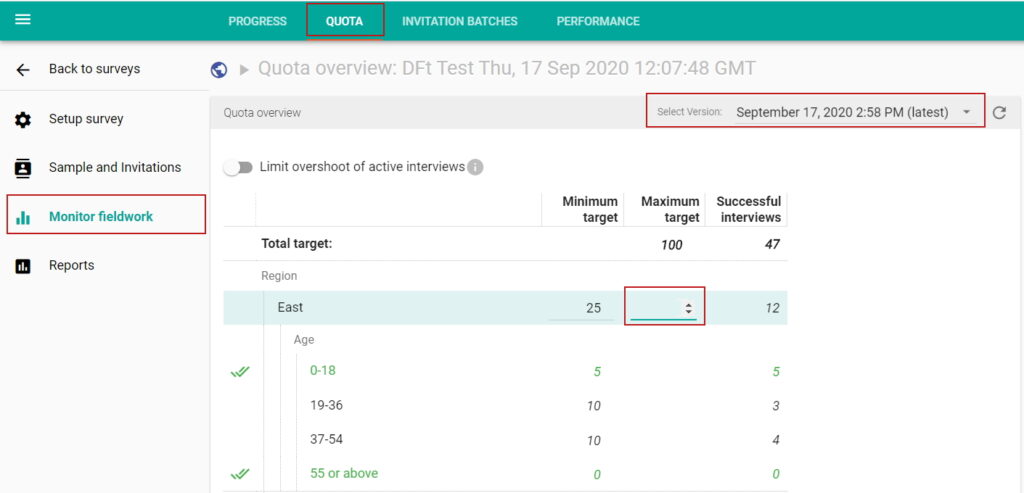
Editing quota frame during fieldwork is a very powerful feature to adapt changes easier. The change should be carefully managed. We hope it benefits you. If you have any feedback on this feature or any challenges you have, please feel free to contact us.

To uphold the quality of your CAPI and Online research, you need to ensure survey results aren’t contaminated by ‘bad’ interviews. This calls for identifying and disqualifying responses which show evidence of being falsified.
Simple pointers to unreal answers and/or respondents include short interview duration, short time spent on each question, short or meaningless open-ended answers and lack of cohesion between answers to related questions. Another giveaway in CAPI fieldwork could be when a particular interviewer’s work is completed via the shortest-possible route.
Methods for identifying these pointers in Nfield CAPI interviews are explained in CAPI Quality Control: Audit Trail helps you eliminate falsified fieldwork and Nfield’s Quality Control Options for Rock-Solid CAPI Data.
In addition to identifying suspicious interviews from interview completion data, you can also adopt a practice of contacting certain respondents to verify their input.
Every company or survey project has its own criteria for whether an interview should be classed as ‘bad’ and therefore disqualified from results.
Samples from panel providers are generally trustworthy, as panel providers deploy their own mechanisms for maintaining an honest and active respondent pool. But if your survey is conducted outside the confines of a panel, there is a higher chance of contribution from respondents who are just making mischief, possibly to get promised rewards, whose answers are not genuine.
To determine where to set your tolerance, you need to get to know your own typical response patterns for the criteria described above (under “Keeping it Real). When answers fall outside of these, it’s time to raise a red flag.
Just as bad apples need to be disposed of to avoid the whole crop becoming unusable, ‘bad’ interviews need to be disqualified from survey results in order to come away with genuinely useful insights.
This is easily done in via the Nfield Manager for Nfield Online and Nfield CAPI.
Once you reject an interview, it is automatically removed from all counts related to successful completes and corresponding quota cells. So disqualification of ‘bad’ interviews may mean continuing your survey a bit longer to reach all the required targets.
In Nfield Manager, go to the Quality Control tab. Here you’ll find a Qualification Control overview, as well as each individual interview’s validation status.
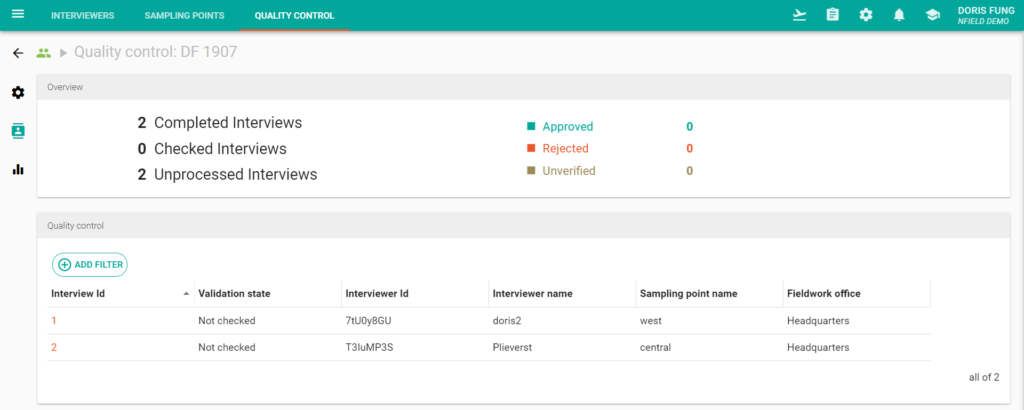
To disqualify an untrusted interview from survey results, simply select the interview ID and click Reject.

As an alternative to rejection, you can carry out positive selection by approving individual interviews. And if you aren’t sure whether to approve or reject an interview, you can un-verify it, indicating a requirement to conduct further checking.
Clicking “Reset” will restore all validation states to “Not checked”. This will include any interviews which had been set to “Rejected”, thereby re-including them in corresponding quota counts as successful completes.
If you want to automate identification and disqualification of untrusted interviews, this can be achieved by integrating appropriate tools with Nfield via an API. See API – Developer’s guide to learn more about Nfield API.
You can download a record of all rejected interviews in the same way as you do for other interview records.
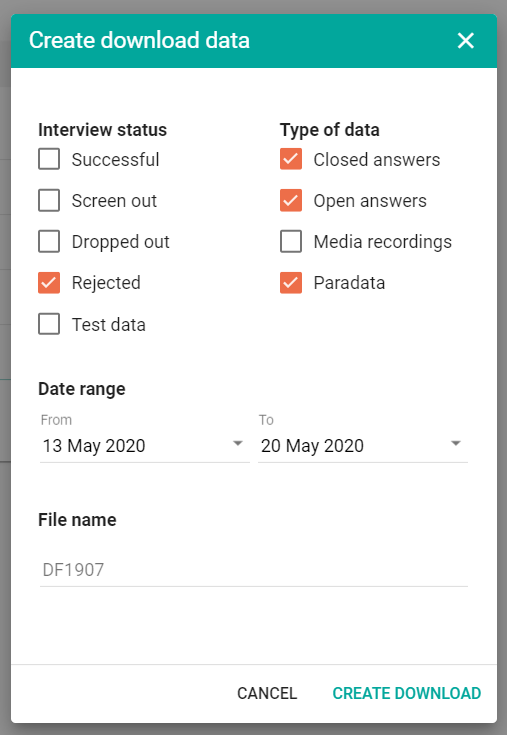
If you have any questions or comments, please do not hesitate to contact us.

It is estimated that half of the world’s population uses two or more languages in daily life. This is no surprise to us, as 91.6% companies of our customers live in countries where the primary language is not their native one. With so many people having multilingual backgrounds, it’s a good idea to offer survey respondents a choice of languages, with the option to switch part way through.
This is because respondents sometimes choose to begin answering a survey in the local language, even when it’s not their native one, but start to struggle if terminology gets more specific. This could happen if questioning goes into detail about things such as medical issues.
Respondents can often deal with this using Google Translate, but that’s not ideal. Enabling language switching within the survey itself provides a far easier and more reliable experience, as you can control terminology and phrasing by embedding approved translations.
Nfield supports multiple languages with ease, allowing respondents to choose their preferred language at the start of the questionnaire. In the case of known individual preferences, these are automatically offered.
Thanks to a recently introduced feature, Nfield also now lets respondents switch language at any point during the survey. It’s as easy as turning a dial!
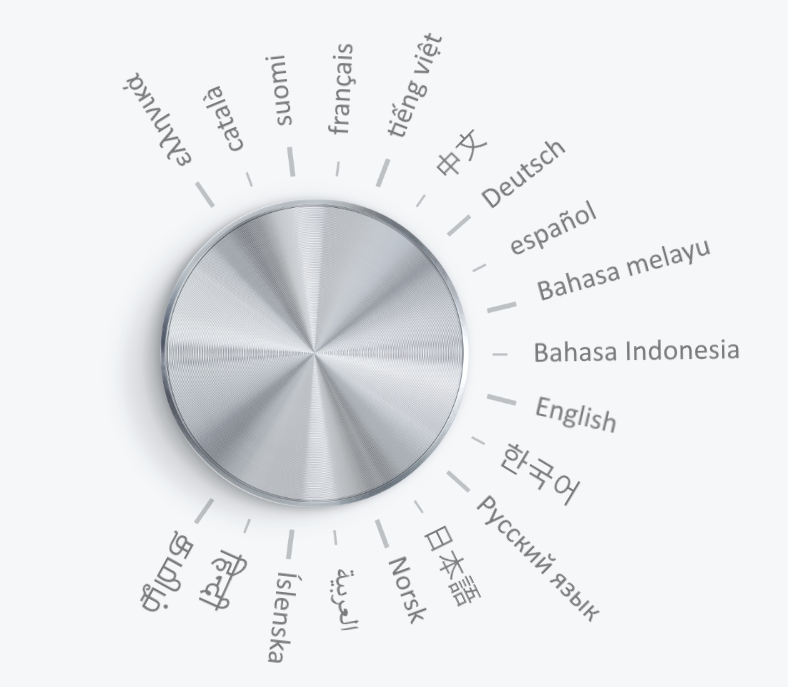
To create a multi-language survey in Nfield, you simply have to append the translations with the main script. The language switching feature is enabled by specifying the language codes. So, if the questionnaire is offered in English (“eng”) and Chinese (“chi”), the command should be added like this.*UIOPTIONS "languages=eng,chi"
When you have more translations, their language names should be added in the above with a comma separator.
The Nfield survey will automatically add a drop-down box on each page, allowing respondents to switch at any time without disrupting their completion of the survey.
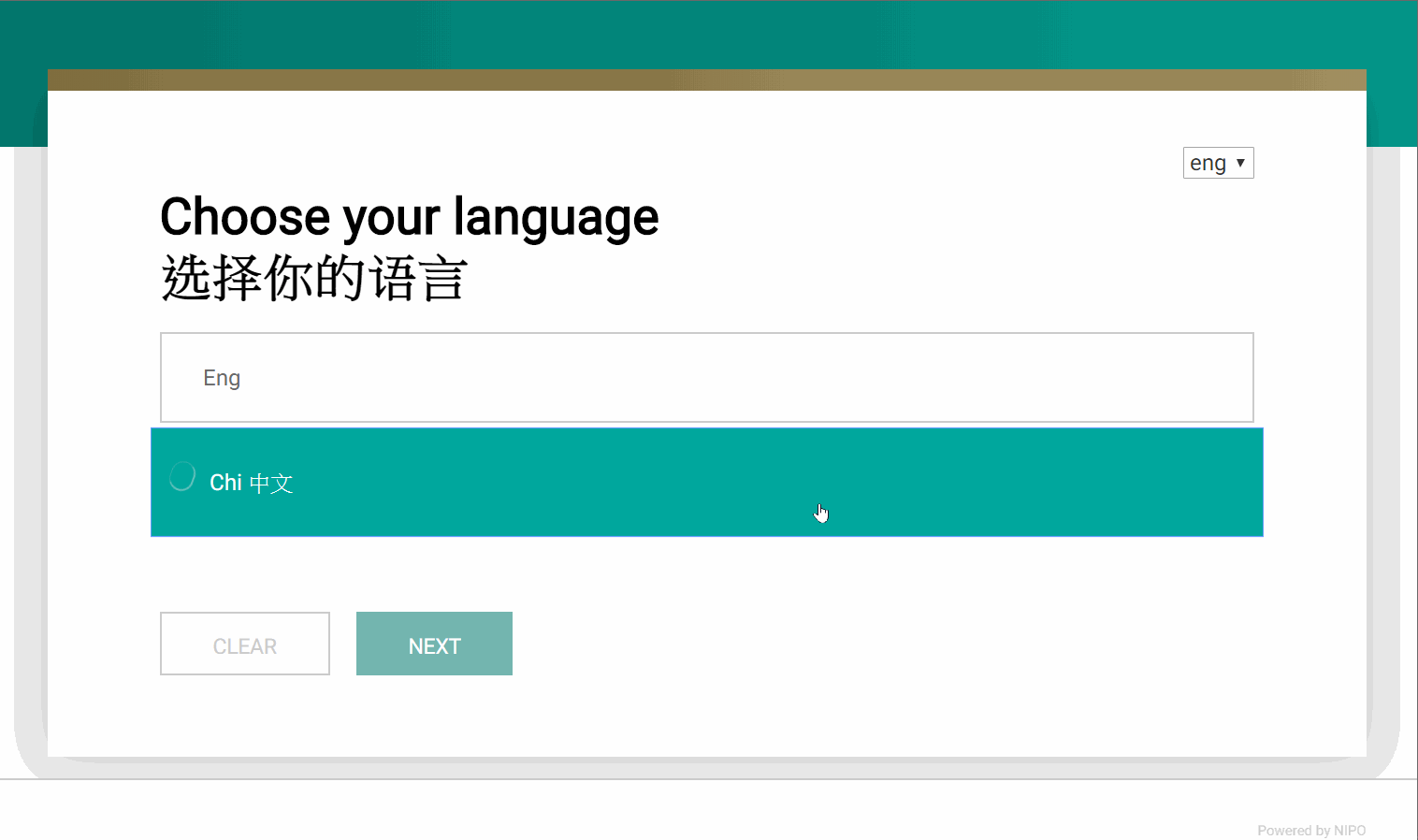
If you have any questions about Nfield’s support of multiple languages within a survey, please feel free to drop us a line.

In our documentation there is information about the NIPO CATI Client configuration, but in this news item you will find a quick overview on how to set up your CATI system in such a way that you can have your interviewers connecting from any location. Very useful if you want to give your interviewers the flexibility to work from home, or to give a partnering firm access to your CATI system so you can do projects together while working on the same server.
So, what are the steps to set up CATI@Home? To start with the obvious, your CATI@Home interviewers need an internet connection to be able to connect to the NIPO CATI Master. Since they will connect through the internet, the connection protocol for the NIPO CATI Client needs to be set to PureTcpIp. We advice you to place your CATI Master behind a firewall in which you open the specific port of the NIPO CATI Master. In a default configuration this port is 8001. The port the NIPO CATI Master is listening to can be changed from the CATI Manager › File › Configure › Master.
Settings on the CATI Master machine
Remote CATI Clients cannot simply connect to the CATI Master, but require additional verification in the CATI Master. The CATI Master will keep a list of so called StationKeys for which it will allow incoming remote connections. Connections are recognized as remote connections based on the IP addresses of NIPO CATI Master and NIPO CATI Client. The StationKey of the incoming connection needs to match a known StationKey value on the CATI Master.
In order to arrange this additional verification you will need to add some registry settings to the CATI Master. These registry settings are all stringvalues to be added under \HKLM\SOFTWARE\NIPO\CatiMaster or in case of a 64 bit operating system under \HKLM\SOFTWARE\Wow6432Node\NIPO\CatiMaster.
Add the following registry settings:
StationKeyDatabase=NipoFieldworkSystemStationKeyTable=InterviewerStationKeyTableKey=AuthenticationKeyStationKeyTableStation=AuthenticationStationStationKeyTableStatus=AuthenticationStatusStationKeyTableRemoteTelnr =RemoteTelnrRestart the NIPO CATI/Web Master
After adding the registry settings and checking the port number of the NIPO CATI Master, you will need to restart the NIPO CATI/Web Master service to activate the new settings.
Prepare a remote CATI connection in NIPO FMS Client
Open the NIPO FMS Client and go the interviewer you want to enable to connect remotely. In the ‘Details’ view you may need to change the view to actually show the Authentication fields. Right-click on the page and from the popup dialog select ‘Fields…’ This brings up a dialog in which all fields of the interviewer table are shown, but only the ones ticked are shown on the interviewer’s ‘Details’ page. Make sure to tick the fields for AuthenticationKey (or the fieldname of the field you added to the Interviewer table), AuthenticationStation and AuthenticationStatus. And when a dialer is used tick RemoteTelnr as well. Then click ‘OK’ and the fields are shown on the interviewer’s Detail page.
Configure the remote CATI Client application
The remote CATI Client machine uses the normal CATI Client software with in addition the value of the StationKey. You have to define yourself what is the best way to get the software on the interviewer’s home computer; you could for instance prepare a client installation including the shortcut and make a self-extracting zip file and email/ftp that to your interviewers.
There are 2 ways you can specify the key on the NIPO CATI Client; either by adding a parameter to the shortcut: -KEY xxxxxx, or by adding an entry Settings=xxxxxx to the [OdQes] section of the niposys.ini file (where xxxxxx represents the actual AuthenticationKey as specified for the interviewer). Since this Key value can be a long string, it is preferred to add the settings=xxxxxx to the niposys.ini file. Note when the key is used on the command line it should be present as the first argument.
The shortcut to the CATI Client then looks like this:"C:\your path here\OdQesu.exe" /N 100.100.100.100:8001 /P PureTcpIp
Of course, 100.100.100.100 should be the IP address of your NIPO CATI Master, and 8001 is the port number as defined above. And you may also use the other normal parameters like ? /SIZE depending on your preference.
Test the connection
By itself, the above should enable access for the remote interviewer, so go ahead and try to connect. After successful contact to the CATI Master, check the interviewer details in the NIPO FMS Client, and you will see the computer name in the AuthenticationStation field. The workstation is now successfully configured for CATI@Home use!
Remark: Even though we use the interviewer table to store the StationKey values, there is no specific link between the interviewer number and the StationKey itself. Using the StationKey is only a control mechanism to determine if a certain remote NIPO CATI Client is allowed to connect or not. Once the connection is established, the interviewer could theoretically still logon with any interviewer number. It is however good practice to use StationKeys as described above, because each StationKey will then only be used by 1 interviewer which makes management of the StationKeys much easier.

Good quality CAPI research relies on trustworthy interviews. You need to be sure fieldwork integrity isn’t compromised by interviewers taking shortcuts, submitting false responses. Nfield CAPI now builds on standard verification checks with an Audit Trail / Logging feature that highlights suspicious input patterns. By analyzing statistical details, this enables you to identify when interviewers are likely to be cheating the system, and take appropriate action.
Traditional quality control components such as field validation, logic checking, ordering and randomization are, of course, all supported in Nfield. For face-to-face CAPI interviews, additional features such as GPS locations, photographs and audio recordings can also be activated to provide evidence of interviews taking place. (More information about these can be found at Nfield’s quality control options for rock-solid CAPI data.)
All this gets you off to a great start, but still leaves room for cheating. To further close off the possibility of falsified responses, you need to look more closely at response input patterns. Nfield CAPI’s Audit Trail function enables you to spot the tell-tale signs of dishonest interviewer behavior, such as:
The data for annotated items 1, 2 and 3 can be found in the Nfield downloads:
Nfield CAPI’s new Audit Trail feature records how long an interviewer stayed on a page and which button they clicked to move on. The results are provided in a csv file. The example below shows how this might look for a single interview.
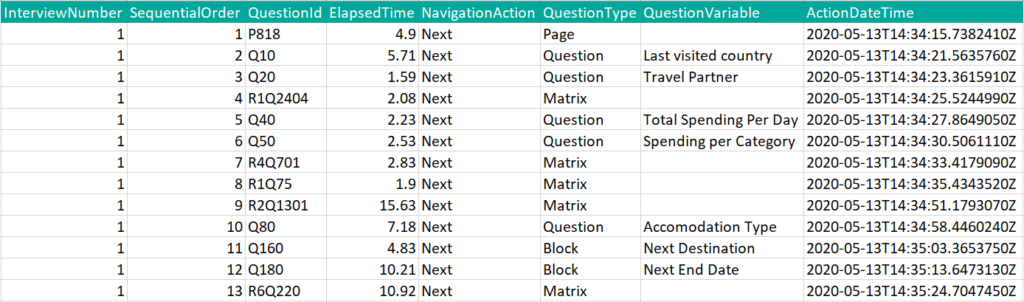
You can compare each result line against your reasonable expectations and set benchmarks to flag up interviews that fall outside these parameters.
The best method for reviewing this is to build a report (in Microsoft PowerBI or other reporting system) to show suspicious interviews. Incorporating a drill-down function will give you an easy way to view more information.
The two illustrations below show how your reports might look.
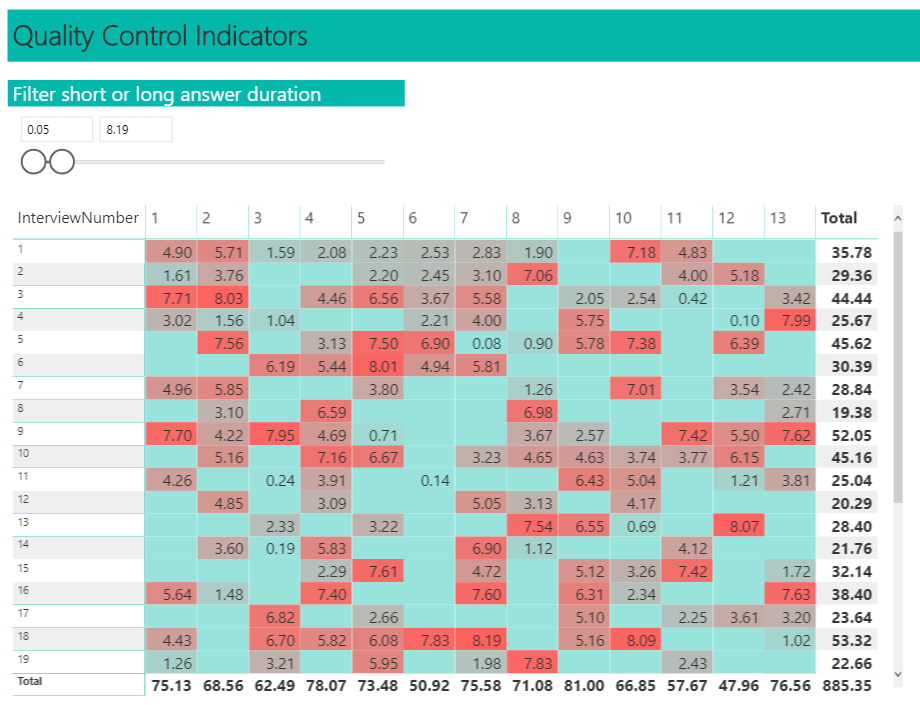
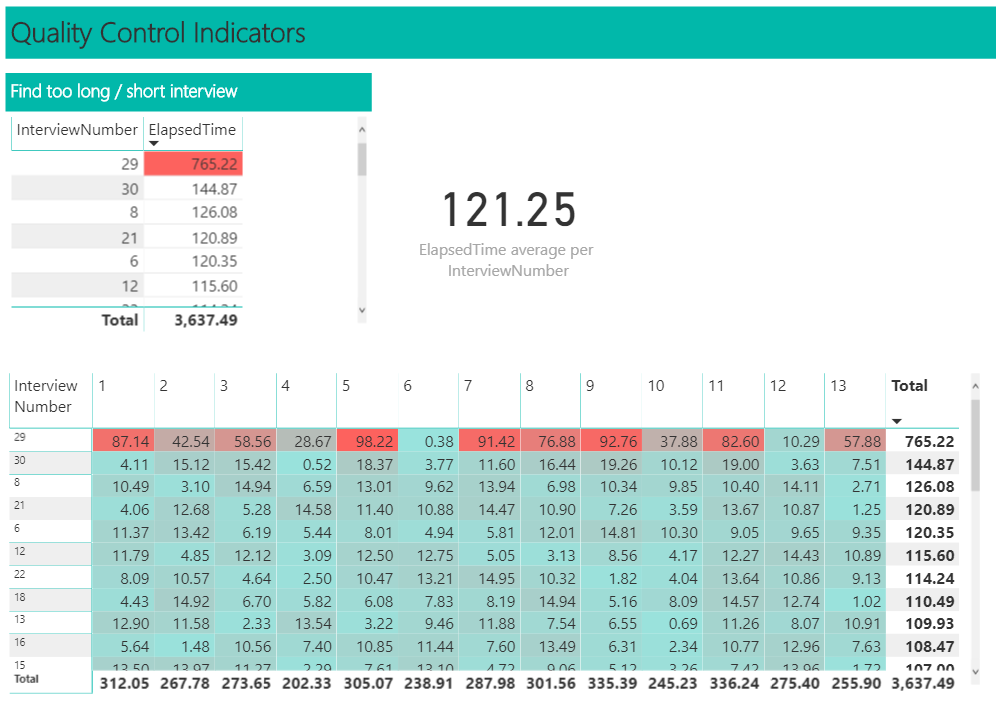
Here, the results are sorted to show interview durations in descending order.
Armed with these insights, you can better fortify the quality of your CAPI surveys by eliminating falsified responses. Not only can you challenge interviewers whose input appears suspicious, and remove fake responses from your results, you can also use this feature to deter dishonest interviewer behavior from taking place at all.
And in case you are wondering, this Audit Trail feature will also be introduced for Nfield Online in the near future.


Request a demo to see how NIPO can help you meet your requirements with our smart survey solutions.